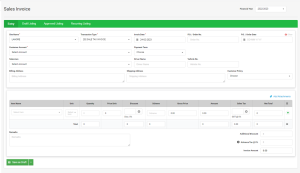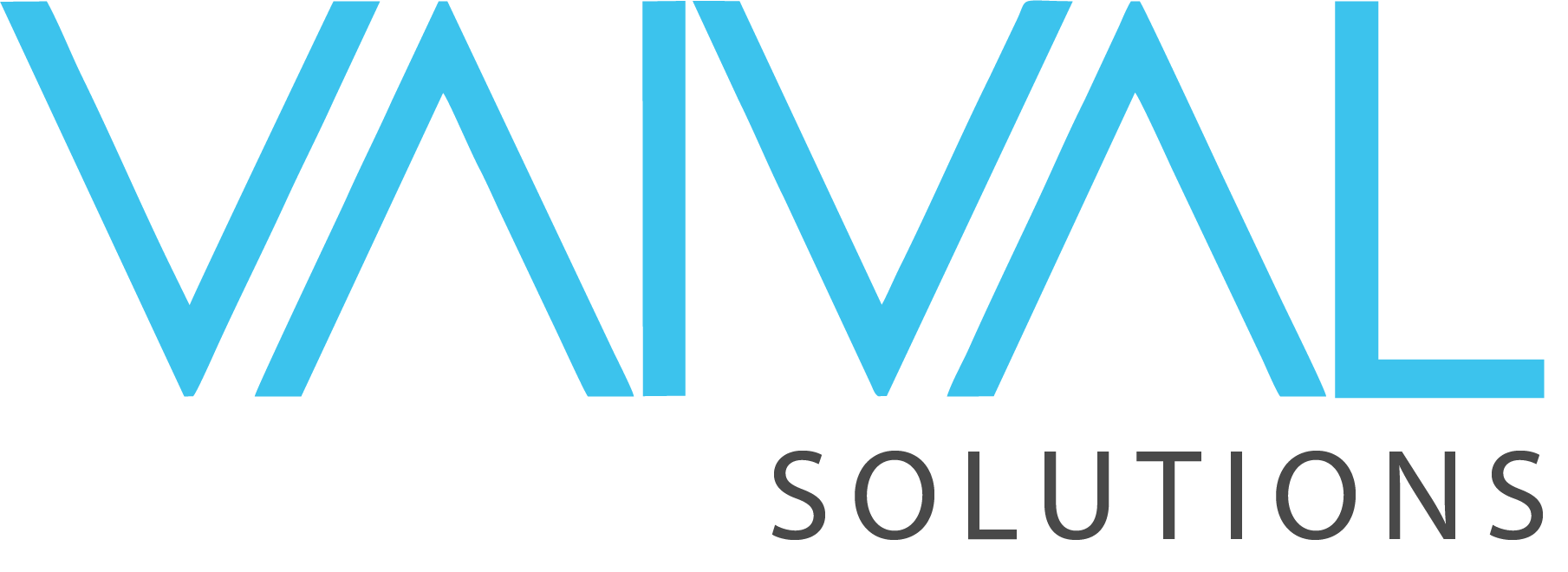- February 27, 2023
- Posted by: Nauman Zafar
- Category: New Features
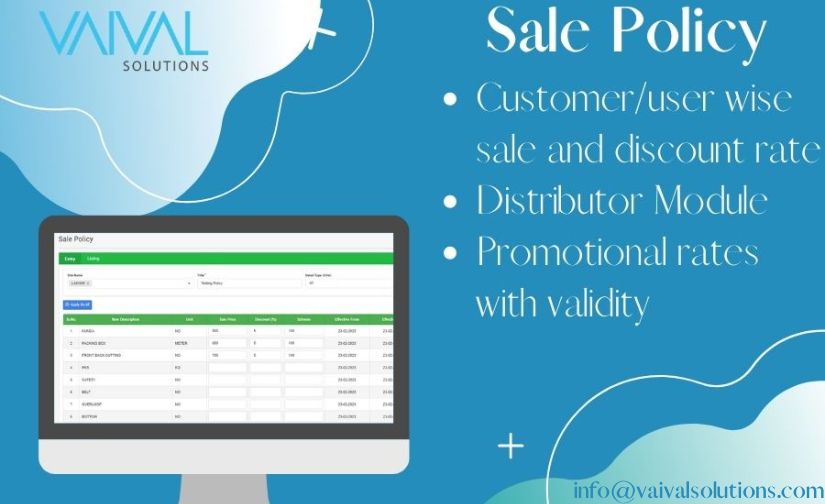
Sales Policy
This screen outlines the policy for selling our products. To create a new policy, follow these steps:
- Select the desired site.
- Enter the title for the policy.
- Input the item’s sale price, discount percentage, and scheme amount.
- Specify the date range for the policy, if applicable.
- Save the policy.
By following these steps, you can create a new policy and set the appropriate pricing, discounts, and scheme amounts for your products.
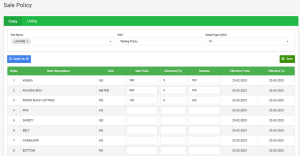
Policy Rights
Once you have created a policy, the next step is to assign it to the appropriate customers, regions, and cities. To do so, follow these steps:
- Select the site where the policy will be applied.
- Choose the user account for which the policy will be assigned.
- Select the relevant policy to apply.
- Choose the customers who will be subject to the policy.
- Specify the region or city to which the policy will apply.
- Save the assigned policy.
By completing these steps, you can ensure that the appropriate policies are being applied to the right customers in the designated regions or cities.
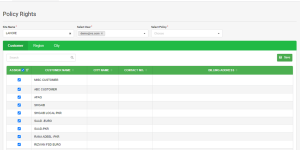
Sales Invoice (Distributor)
This invoice is specifically designed for the Distribution Sector. Once you have created and assigned policies, you can begin generating sales invoices. To do so, follow these steps:
- Select the appropriate site for the transaction.
- Choose the transaction type.
- Enter the invoice date or purchase order information.
- Fill in the remaining fields with relevant information.
- Select the policy that applies to this sale.
- Choose the item from the list, which will auto-fill the sale rate, discount price, and scheme amount.
- Save the invoice.
By following these steps, you can generate accurate and efficient sales invoices that take into account the policies that have been created and assigned for the distribution sector.